Add employees
Adding employees to your company will give them access to all your inspection forms.
Note: Employees will need to register before you can add them to your company.
To add employees, click on the icon in the top-right corner of the menu bar and select Manage company.

Click Add Employees located in the header of the employees table.
Type the employee’s email address. Then click Add employee
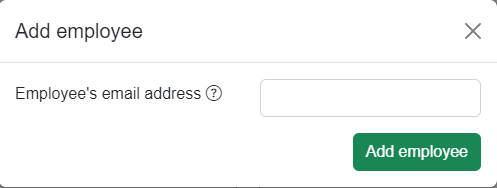
The employee appears in the Employees list. The employee can now log into the system and see the companies inspection forms.
Adding/removing permissions
You can give an employees additions permissions, this will allow them to:
- View company reports
- Share inspection with contractors
- Edit inspections and company users
- Change the company details
To edit an employees permissions, click the icon next to their name. You can then toggle their permissions by clicking the toggle switches.
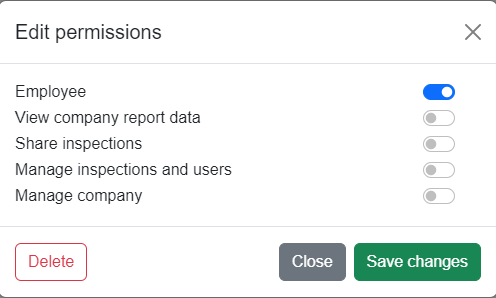
You can also delete the employee by clicking the Delete button.