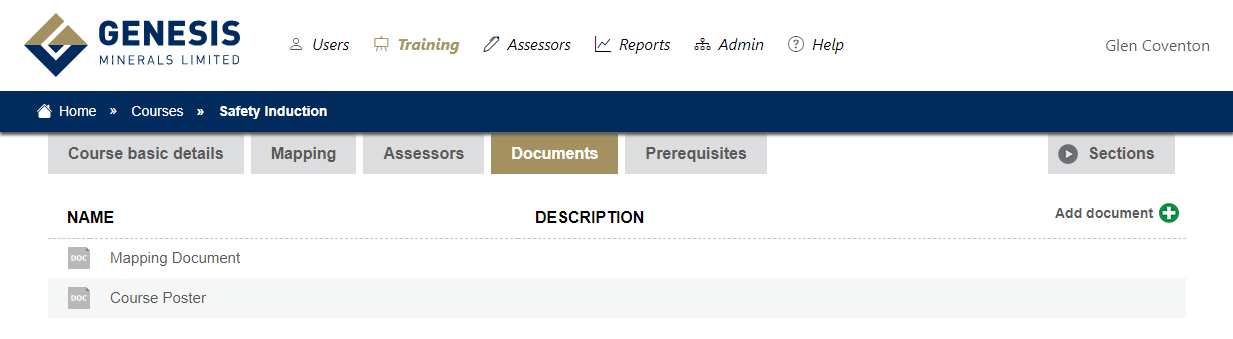Courses
A course is a skill set that once completed will allow the user to conduct that type of work, examples would include:
- Inductions (site and area)
- Work at heights
- Confined space
- First aid
- High voltage work
- Light vehicle training.
The following graphic outlines how a course is structured.
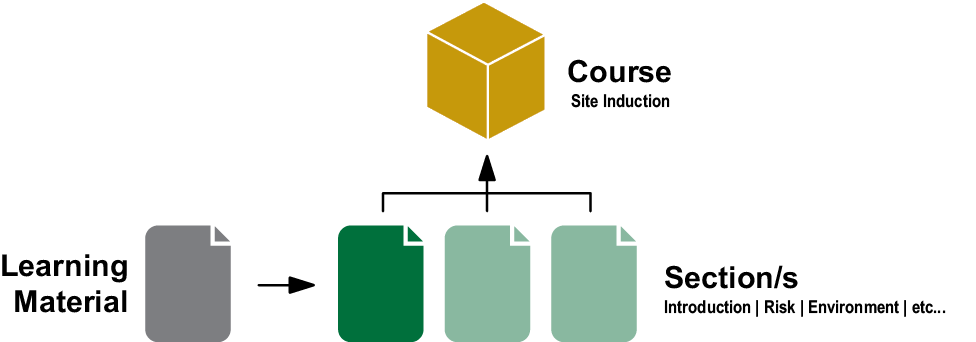
As can be seen from the graphic, courses are made up from one or more sections. Sections include one or more assessments. Learning material is linked at the section level.
Adding a Course
Add a new course by selecting from the menu.
Click the button.
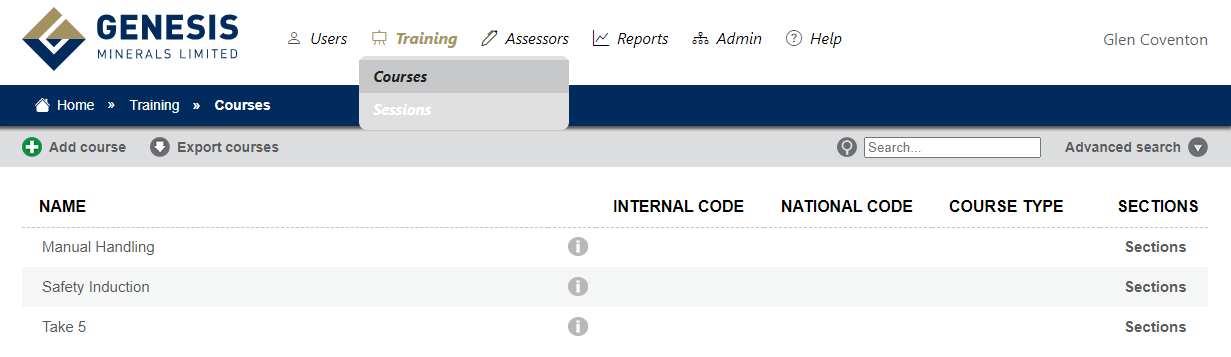
Type the name of the course into the field. Select the Course type from the drop down.
Enter a description to describe what the course is for.
Type the course internal or national code into the code fields (if applicable).
Click
Once you click save additional tabs will appear at the top of the page.
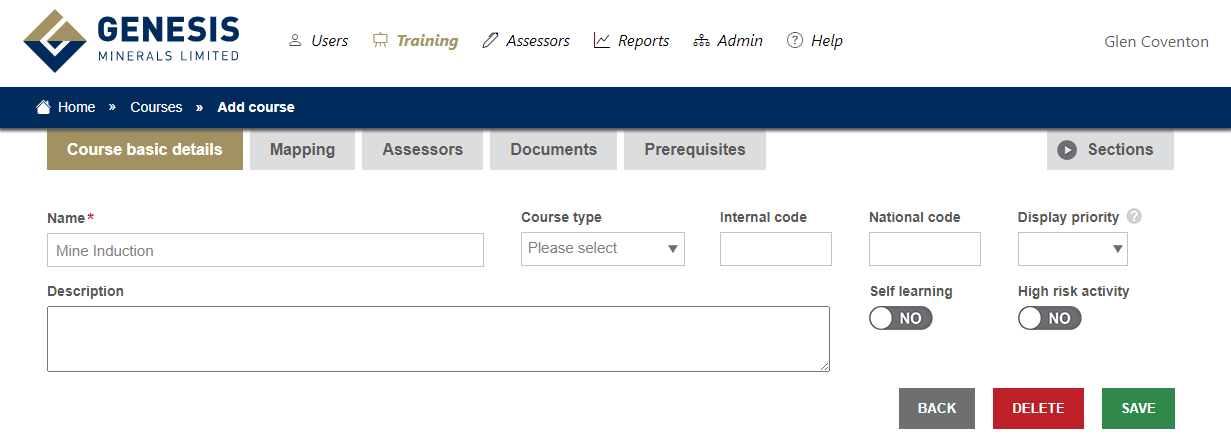
Indicate if the course is self learning (eLearning) or high risk using the toggle switches.
Mapping a Course
Next we need to map who needs to do the course based on Business Unit, Department and/or Position. Click the tab.
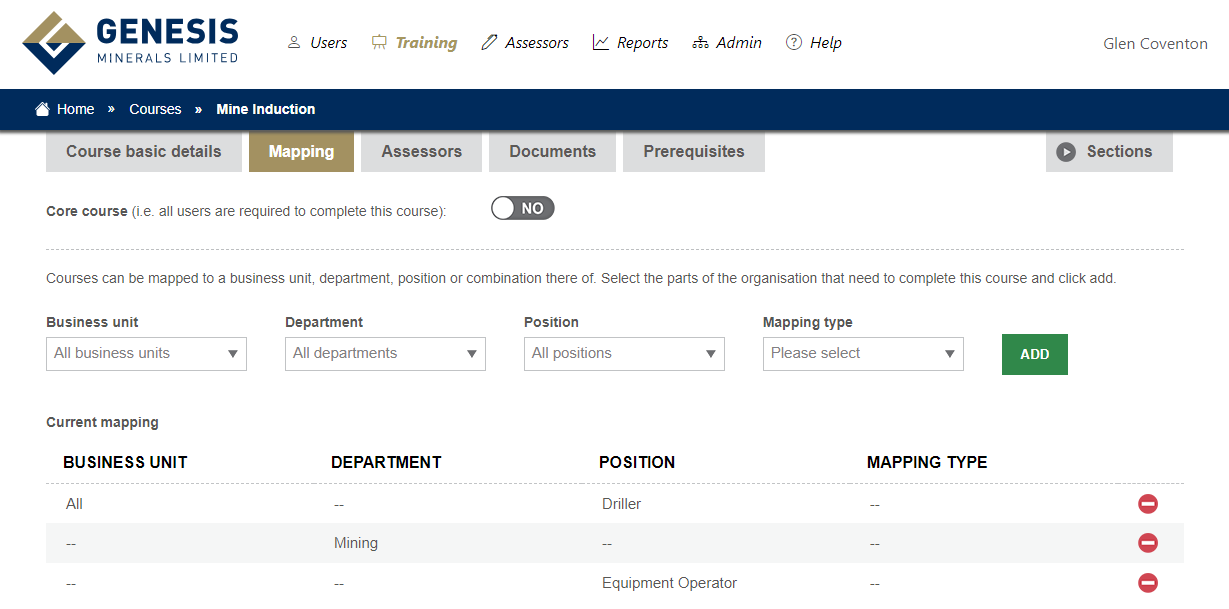
If everybody in the organisation is required to do the course, you need to make the course core. Do this by clicking the Yes/no toggle switch.
Otherwise you can define who needs to do the course by using the drop-down lists, under business unit, department or position and clicking the button.
In the graphic above,you can see that everybody in the Mining department is required to complete this course.
You can also do a combination of Business Unit, Department or position, for example all supervisors in the mining Department.
Add an Assessor
You need to assign assessors to the course, that are authorised to mark user assessments, and mark users as competent.
Click the tab. Here you will see a list of authorised assessors in the system. Click the check box next to the assessors that are qualified to assess this course. Note: To add an assessor to the list you must return to their user profile under the security tab.
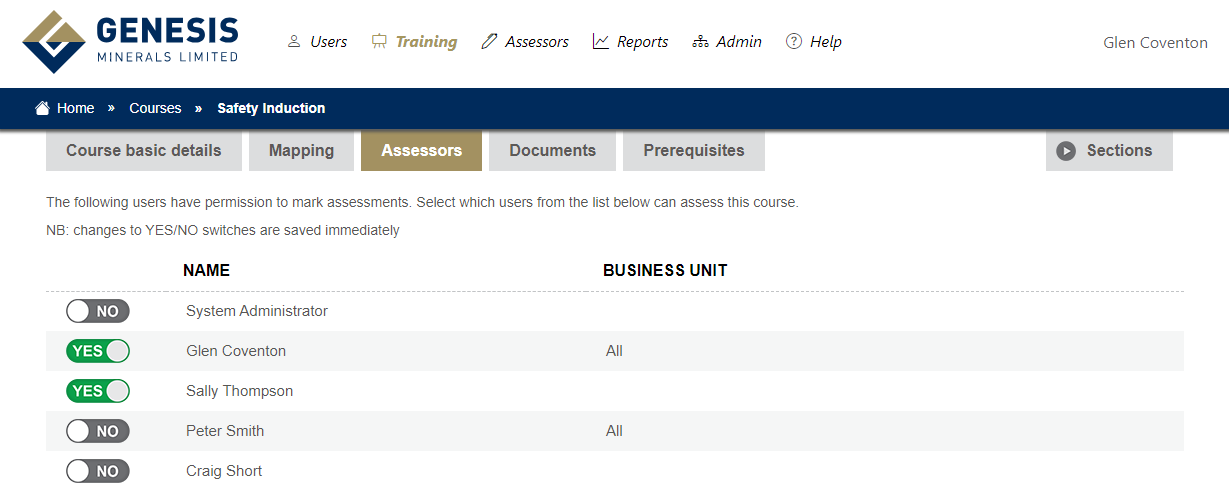
Course Documents
A course can have supporting documents, this could be a link to web site, or you can upload a document. Add a document or website by clicking the button.