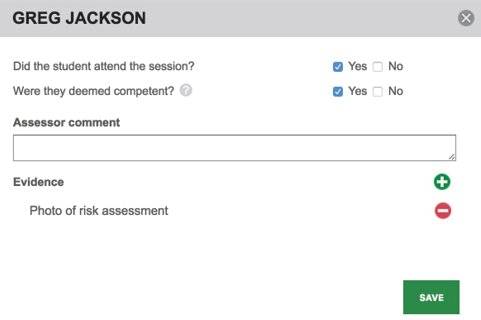Sessions
Sessions are used to book group training for a particular day.
To view the available sessions, select from the training menu.
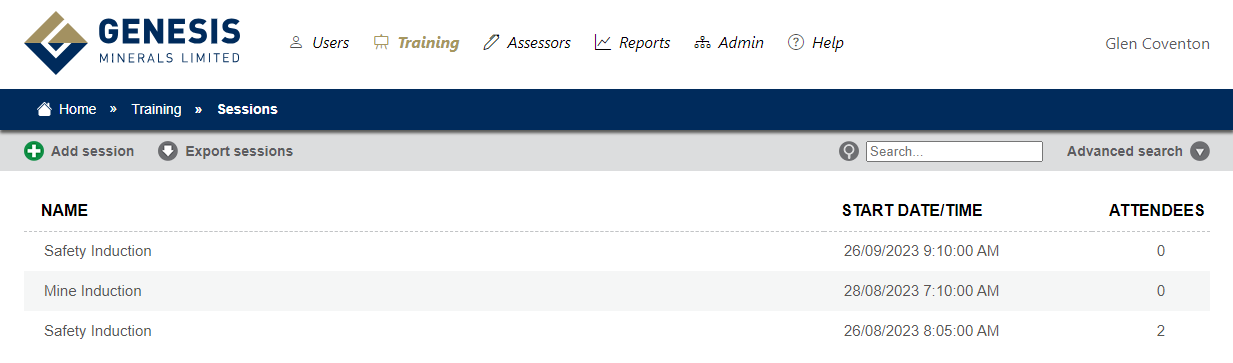
This will display a list of sessions that are available. To create a new session click the button.
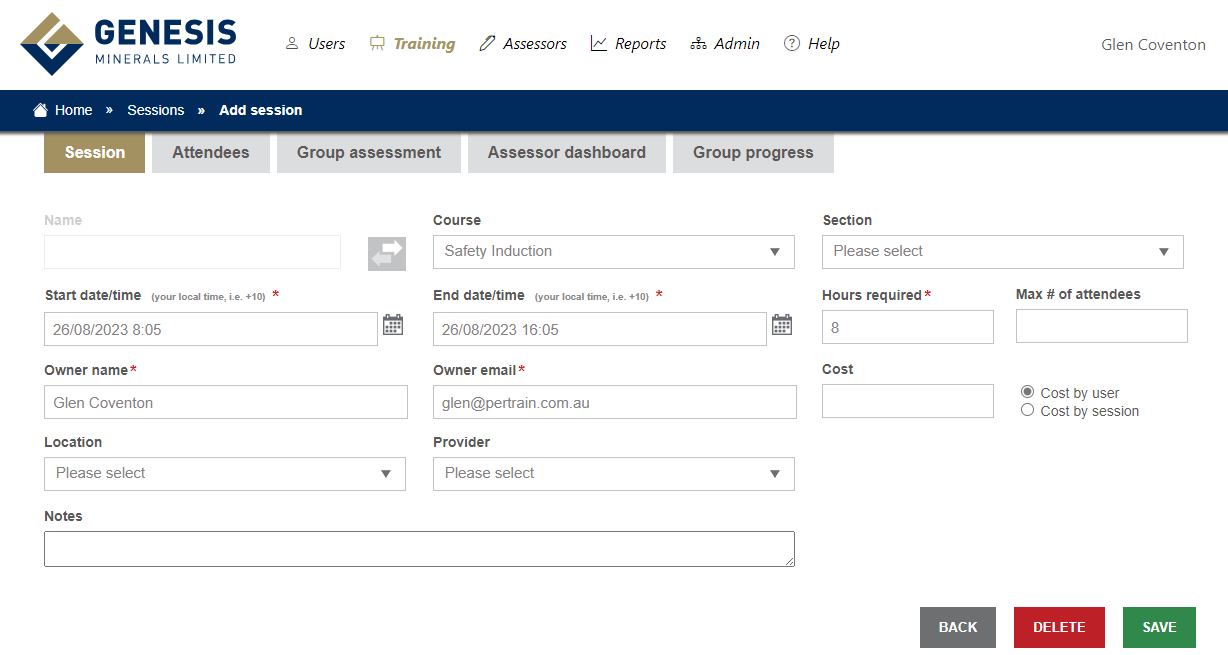
If the course exists in the LMS, select it from the drop down. Otherwise type a name for the session. NOTE: It is recommended that you only chose a course in the LMS, this way the system can mark the attendees as competent once complete.
Is you are only training one section of the course, select it from the drop down, otherwise leave blank.
Enter a start and finish time by clicking the calendar icons.
Type the number of hours the training will go for, this is information is used in additional reports.
Type the person's name who is responsible for the course and their email address; all communications about the session will be sent to this person.
Fill in the other information as needed, then click the button.
Once you click the save button, additional tabs will appear. You can now add attendees to the course.
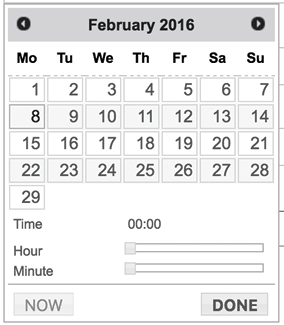
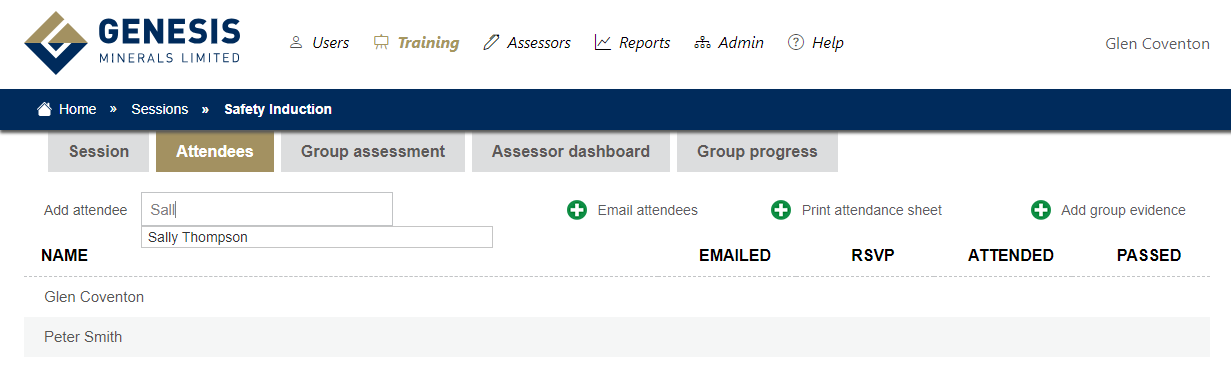
To add an attendee start typing there name in the area, a suggested list will start to appear after you have typed the first 2 characters. Click on the users name and they will be added to the list. Continue this process until complete.
You can send an email to all the attendees, print an attendance sheet and add group evidence by selecting the corresponding buttons.
Once the course is complete, you can mark a user as having completed the course by clicking their name and clicking yes next to the heading. Note: Only authorised assessors can mark a user as competent.